Hard drive cloning is the process of making an exact, one-to-one copy of your existing disk—operating system, files, apps, settings, and all—onto a new drive. Whether you’re upgrading to a blazing-fast SSD, preparing for a system recovery, or just want a safety net before a risky update, cloning software makes the transition smooth and stress-free. Ready to duplicate your drive like a pro? Let’s dive in.
What to Look for in a Reliable Disk Cloning Program?
Not all disk cloning tools are built equally. If you’re putting your data, your OS, or your productivity on the line, you want to choose a disk clone software that won’t let you down. Watch for these critical factors:
- Speed and Stability
Cloning a hard drive shouldn’t take all day—or crash halfway through. Look for software that offers fast data transfer speeds and has a proven track record of reliability.
- Bootable Clone Support
Why bother cloning if the copied drive can’t boot your system? A solid cloning tool should ensure that your new drive is fully bootable. It should also handle UEFI/GPT and BIOS/MBR setups correctly.
- Drive and Partition Compatibility
Your cloning software should support a wide range of storage technologies, including SATA HDDs and SSDs, NVMe M.2 drives, USB external drives, dynamic disks and RAID setups (if applicable).
- Ease of Use vs. Advanced Options
- If you’re a beginner, look for a tool with a clean, intuitive UI and clear step-by-step instructions.
- If you’re an advanced user, you might want features like partition editing during clone, sector-by-sector cloning, and network cloning (for IT deployments).
- OS and File System Support
Make sure your cloning tool supports your operating system (Windows, macOS, Linux) and file system (NTFS, FAT32, ext4, APFS, etc.). Some free tools are limited to certain OS versions or don’t handle encrypted drives like BitLocker or FileVault.
Here I’d like to recommend the best hard drive cloning software for Windows PC – AOMEI Backupper. It’s one of the most popular cloning tools on the market—and for good reason.
💜 Full Disk & Partition Cloning: Clone entire drives or specific partitions with just a few clicks. You can even clone system drives without rebooting, thanks to hot cloning.
💜 Intelligent Clone & Sector-by-Sector Clone: Intelligent Clone copies only used sectors, skipping empty or unused space. Sector-by-Sector Clone creates an exact 1:1 replica, including empty space, deleted files (if not overwritten), and hidden data.
💜 Intuitive Interface: Even if you’ve never cloned a drive before, the user interface walks you through each step clearly. No tech degree required.
💜 Compatible with All Major Drives: Works with SATA, NVMe, M.2, USB external drives, dynamic disks, and even RAID arrays.
💜 Secure & Reliable: With built-in integrity checks and cloning logs, AOMEI helps you avoid surprises like corrupted copies or failed boots.
How to Clone a Windows Hard Drive Easily
Before performing hard drive cloning with AOMEI Backupper, please prepare the target drive:
- Make sure your new hard drive or SSD is connected to the computer.
- If it’s a brand-new drive, AOMEI will help you initialize it (use MBR partition style by default) during the process.
- Back up any data already on the target drive—it will be overwritten during cloning.
Then follow the instructions below:
Step 1. Download AOMEI Backupper and complete the installation by following the prompts.
Step 2. From the software’s dashboard, go to “Clone” > “Disk Clone”.
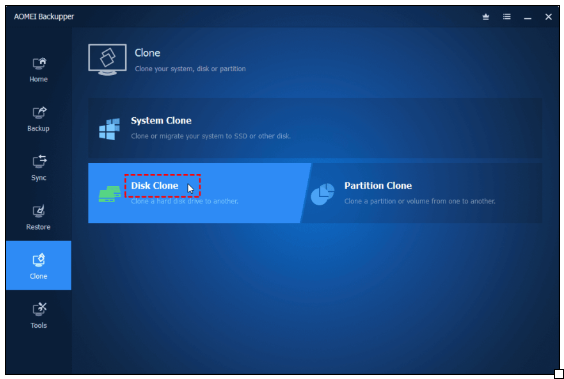
Step 3. Select your source disk (the hard drive containing Windows), then proceed by clicking “Next”.
Step 4. Choose the target disk (the new drive you’re cloning to) and click “Next”.
Step 5. Check the box for “SSD Alignment” if you’re cloning to an SSD. This boosts performance and lifespan.
Step 6. Verify your choices and initiate duplication by clicking “Start Clone” to begin the process.
Once cloning finishes, configure your system to boot from the new cloned drive:
- Replace the old drive with the new one, or set the new drive as the first boot device in BIOS/UEFI.
- Power on your PC. Windows should load exactly as it did before, just faster (if you switched to an SSD).
- Open File Explorer to confirm all files are intact and launch your apps to make sure everything runs properly.
Conclusion
Cloning your hard drive isn’t just for tech pros anymore—it’s a smart, simple move anyone can make to upgrade to a faster drive, back up an entire system, or safeguard important data. Success hinges on using the correct software for your specific needs.
Among all the options out there, AOMEI Backupper stands out for its perfect mix of power and ease of use. It gives you the confidence to clone without hassle or headaches. Download AOMEI Backupper and start cloning the smart way—today.

