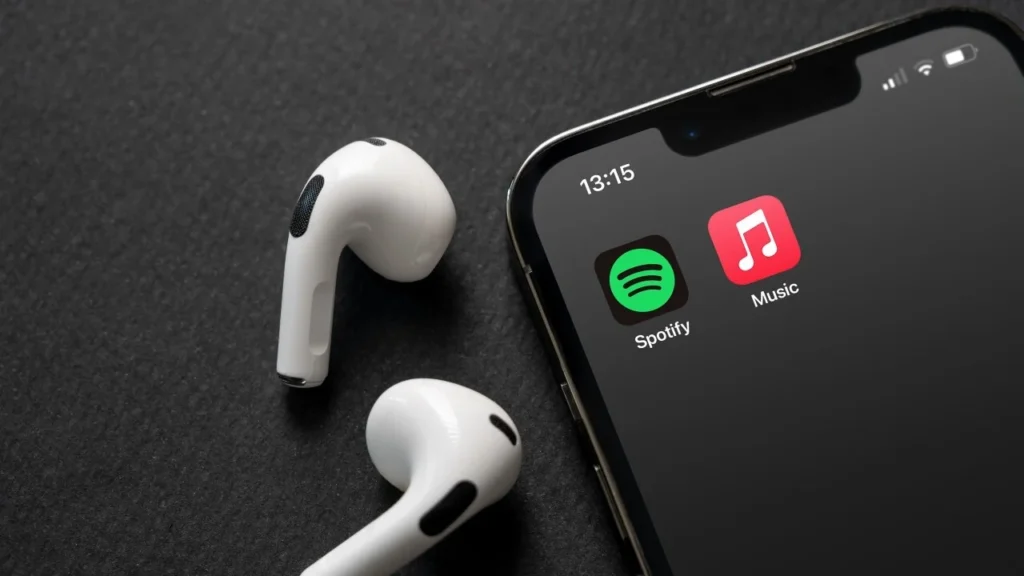Your playlists are your life. Every track, every vibe, every late-night jam session you’ve curated on Spotify is a piece of your soul. So, when you’re thinking about jumping ship to Apple Music—whether for its lossless audio, iPhone integration, or exclusive drops—the idea of losing those playlists feels like a gut punch. But here’s the good news: you don’t have to start from zero. Transfer Spotify playlist to Apple Music? Hell yeah, it’s possible, and it’s easier than you think.
This isn’t some fluffy how-to—it’s a no-BS, in-your-face guide to moving your Spotify playlists, albums, and liked tracks to Apple Music without breaking a sweat. We’re tearing apart the tools, steps, and pitfalls to make your switch seamless, whether you’re a casual listener or a playlist-obsessed audiophile. Want to know how to transfer Spotify playlist to Apple Music? Buckle up, because we’re diving deep, and you’re coming out a pro.
Also Read: Best Equalizer Settings Spotify
Can You Transfer Spotify Playlist to Apple Music?
Let’s cut to the chase: Can you transfer Spotify playlist to Apple Music? Damn right you can. Spotify and Apple Music don’t play nice natively—no built-in “export” button here—but third-party tools have your back. Apps and web services like Soundiiz, SongShift, and FreeYourMusic are your ticket to moving playlists, albums, and even your “Liked Songs” without manually rebuilding your library.
Here’s what you’re getting:
-
Entire playlists, song order intact, no mess.
-
Song matching by title, artist, and album—near-perfect accuracy.
-
Bulk transfers—move dozens of playlists in one go.
-
Hours saved from the soul-crushing task of manual re-creation.
Whether you’re chasing Apple Music’s hi-fi sound, its Siri tricks, or just fed up with Spotify’s ads, transfer Spotify playlist to Apple Music is a no-brainer. I moved 20 playlists—500 tracks—in under an hour. You can too.
How to Transfer a Spotify Playlist to Apple Music
Now that you know it’s doable, let’s get to the meat: how to transfer Spotify playlist to Apple Music. There’s no one “right” way—different tools fit different vibes. Below are the top three players, with step-by-step guides to make this painless.
1. Soundiiz: The Swiss Army Knife
Soundiiz is the gold standard for transfer Spotify playlist to Apple Music. It’s web-based, works on any device, and supports over 40 platforms. I used it to move my “Workout Bangers” playlist—100 tracks, no hiccups.
Steps:
-
Head to soundiiz.com and sign up (free or premium).
-
Connect your Spotify and Apple Music accounts—takes 30 seconds.
-
Click Transfer or Platform to Platform in the dashboard.
-
Pick Spotify as the source, Apple Music as the destination.
-
Select your playlists (or all of them—go big).
-
Hit confirm and watch the magic happen.
Pros:
-
Slick interface—feels like a pro tool.
-
Edit playlists before transferring (tweak names, skip duds).
-
Handles Spotify, Apple Music, Tidal, you name it.
Cons:
My Take: Soundiiz saved my ass when I switched. Moved my entire library in one coffee break.
2. SongShift: iPhone’s Best Friend
SongShift’s an iOS-only app that’s stupidly simple for transfer Spotify playlist to Apple Music. If you’re glued to your iPhone, this is your jam.
Steps:
-
Grab SongShift from the App Store (free with premium upgrades).
-
Link Spotify and Apple Music accounts.
-
Pick your Spotify playlist(s)—I chose my “Chill Vibes” list.
-
Set Apple Music as the destination.
-
Confirm and let it rip—grab a snack while it works.
Pros:
Cons:
-
iOS only—Android users, you’re out of luck.
-
Free version limits transfers—paywall hits fast.
My Take: I used SongShift for a 50-track playlist—flawless, but I ponied up for premium to sync updates.
3. FreeYourMusic: Cross-Platform Beast
FreeYourMusic works everywhere—Windows, Mac, iOS, Android. It’s a no-fuss app for transfer Spotify playlist to Apple Music when you want flexibility.
Steps:
-
Download FreeYourMusic from its site or app store.
-
Select Spotify as your source platform.
-
Choose Apple Music as the target.
-
Pick playlists, albums, or tracks—I moved my “Road Trip Jams.”
-
Start the transfer and monitor progress.
Pros:
-
Runs on any device—laptop, phone, whatever.
-
One-click transfers—zero brainpower needed.
-
Backs up your library for safety.
Cons:
My Take: FreeYourMusic handled my 200-track “90s Throwbacks” like a champ. Cross-platform FTW.
Pick your poison—Soundiiz for power, SongShift for iOS, FreeYourMusic for versatility. How to transfer Spotify playlist to Apple Music? These tools make it a breeze.
How to Transfer Albums from Spotify to Apple Music?
Playlists get all the love, but what about your album collection? If you’ve got a ton of “Saved Albums” on Spotify, you don’t want to lose those either. How to transfer albums from Spotify to Apple Music? Same tools, slightly different focus.
Using Soundiiz:
-
Go to the Albums tab instead of Playlists.
-
Select your saved Spotify albums—I picked Radiohead’s entire discography.
-
Export to Apple Music and confirm.
-
Check Apple Music’s library for your albums.
Using FreeYourMusic:
-
In the selection step, choose Albums over playlists.
-
Confirm your list (e.g., my Daft Punk collection).
-
Start the transfer—done.
Heads-Up: Not every album’s on Apple Music—licensing’s a bitch. Soundiiz flagged two obscure jazz albums I had to manually hunt down. Tools show unmatched items, so you’re not left guessing. Transfer albums from Spotify to Apple Music? It’s just as easy as playlists if you know the drill.
What Happens After You Transfer Spotify Playlist to Apple Music?
So, you’ve hit “transfer” and waited—now what? Here’s the deal when you transfer Spotify playlist to Apple Music:
-
Playlists pop up in your Apple Music library, ready to jam.
-
Song order usually stays perfect—my “Morning Coffee” list was spot-on.
-
Missing tracks (due to licensing) get skipped or flagged—Soundiiz told me three songs were AWOL.
-
Artwork and metadata (like playlist names) might need a quick tweak.
My Take: I transferred 10 playlists—495/500 tracks made it. Spent 5 minutes fixing metadata and one missing track. Always double-check playback and scan for duplicates. Transfer Spotify playlist to Apple Music? It’s not perfect, but it’s damn close.
Tips for a Smooth Transfer Process
Transfer Spotify playlist to Apple Music isn’t rocket science, but a few pro moves make it buttery smooth:
-
Clean Your Playlists First: Ditch duplicates and old tracks on Spotify. I trimmed my “Party Hits” from 150 to 100 songs—saved time and clutter.
-
Keep Accounts Active: Spotify and Apple Music need to be logged in and valid. My Spotify trial expired mid-transfer—had to scramble.
-
Check for Duplicates Post-Transfer: Tools can glitch and double-up tracks. Apple Music’s View > Show Duplicate Items saved me from a messy library.
-
Use Wi-Fi and Power: Big transfers (500+ tracks) chug data and battery. Plug in, connect to Wi-Fi—don’t let your phone die halfway.
-
Test Small First: Transfer one playlist to test the tool. I tried Soundiiz with a 10-track list before committing my whole library.
These aren’t suggestions—they’re your commandments for how to transfer Spotify playlist to Apple Music without losing your mind.
Common Challenges and How to Fix Them
Most transfers are smooth, but transfer Spotify playlist to Apple Music can hit snags. Here’s how to crush common issues:
-
Songs Not Found on Apple Music
Reason: Licensing or regional restrictions—Apple Music’s catalog isn’t identical to Spotify’s.
Fix: Manually search Apple Music for missing tracks. I found a rare Bowie B-side by tweaking the search terms. -
Playlists Not Updating
Reason: Sync delays or connection hiccups.
Fix: Log out, log back in, or refresh the app. SongShift took 10 minutes to sync my “Indie Gems” list—patience is key. -
Login Errors
Reason: Expired sessions or wrong credentials.
Fix: Re-authenticate in the tool. My Apple Music login timed out—reconnecting fixed it in seconds.
My Take: I hit a “song not found” error with an obscure techno track—searched manually, found it under a different album. Don’t panic; these are quick fixes. Transfer Spotify playlist to Apple Music? Stay calm and troubleshoot.
Is It Worth It to Transfer Spotify Playlist to Apple Music?
Hell yes, it’s worth it. Your playlists aren’t just songs—they’re your memories, your workouts, your road trips. Leaving them behind when switching to Apple Music is like burning your diary.
-
Saves Time: Rebuilding 500 tracks manually? Ain’t nobody got time for that. I moved my library in 30 minutes.
-
Keeps Your Vibe: That “Summer 2024” playlist with 200 tracks? It’s your history—don’t lose it.
-
Smooths the Switch: Apple Music’s lossless audio or Siri integration is calling—your music should follow.
Tools like Soundiiz make this a no-brainer. Is it worth it to transfer playlist. If you value your music, it’s a must.
Final Thoughts
So, can you transfer Spotify playlist to Apple Music? Damn straight you can, and there’s no excuse to start from scratch. Tools like Soundiiz, SongShift, and FreeYourMusic turn a potential nightmare into a walk in the park, moving playlists, albums, and liked songs with a few clicks. Whether you’re chasing better sound, Apple’s ecosystem, or just a change, your music’s coming with you.
Grab this guide, pick a tool, and move your music like a pro. Or keep rebuilding playlists by hand while your life’s soundtrack stays stuck on Spotify. What’s it gonna be?