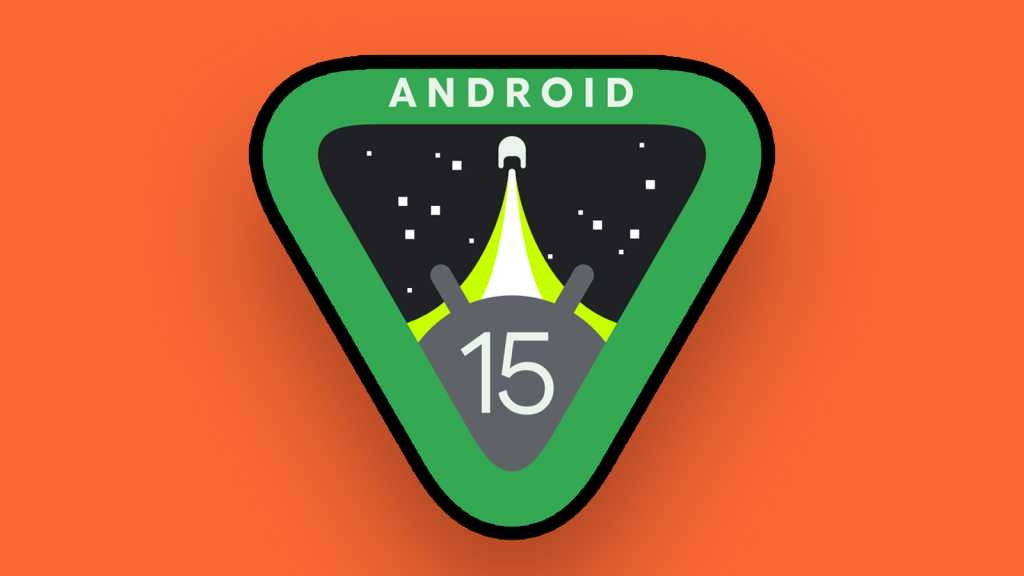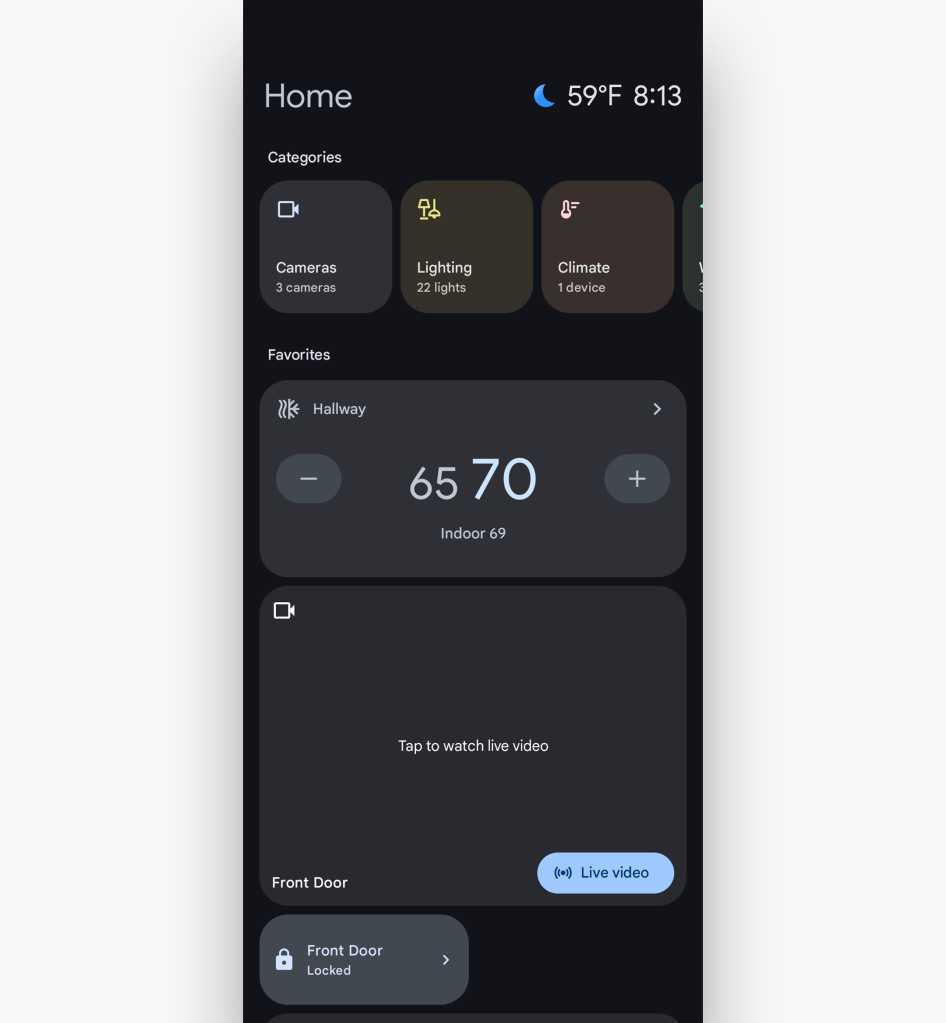
Don’t let its name fool you: The new Home Control screen saver can be incredibly useful for anykind of connected-device control.
JR Raphael / Foundry
And if you aren’t seeing that option, make your way to the Play Store and install the Google Home app. It’s the hub for all connected-device controls, whether they’re in your home or in an office (or even in a fully colonized frog palace). Once you’ve opened it and signed into it a single time, the new screen saver option should appear and be available for you.
14. Google’s next-gen Gemini Android assistant may be overly complicated, inconsistent, and at times dangerously inaccurate, but it does have a handful of potentially useful tricks. And with Android 15, it gains a big one: the ability to perform multipart actions across multiple apps on your behalf.
So, for instance, you might ask Gemini to find all the best lunch spots in a specific area and then text ’em to a particular client or colleague — or to look up the address of a certain restaurant and then add it into an event in your calendar for dinner tonight at 6 p.m.
It’s fantastically useful, when it works. The tricky thing is knowing its limitations and which apps are compatible and then getting it to do what you want it to do.
But it’s well worth your while to play around with and see how it might save you time. And while this capability is currently being framed as a feature that’s exclusive to the new Samsung Galaxy S25 phone, I was able to get it working both on that device and on a Pixel 9 Pro — so while it’s hard to say exactly how far it’s spread at this point, it certainly isn’t limited to any one Android-15-running model.
Just fire up Gemini to give it a go for yourself. Depending on your device, you might be able to do that by saying Hey Google or pressing and holding your physical power button — or, if you haven’t yet opted into using Gemini (and it wasn’t already present by default for you), try downloading the official Google Gemini app and then opening it once to get it up and running.
Android 15 tips, part III: Smarter sounds
15. With Android 15 on your device, you’ve got a snazzy new look for your volume panel — and with Pixel devices, that means you now have the ability to control exactly where any audio playing from your phone or tablet gets directed.
Just tap the three-dot menu icon within the volume panel (after pressing either of your device’s physical volume buttons to make it appear), then tap the big “Audio will play on” button at the top of the panel’s expanded view to explore your options.
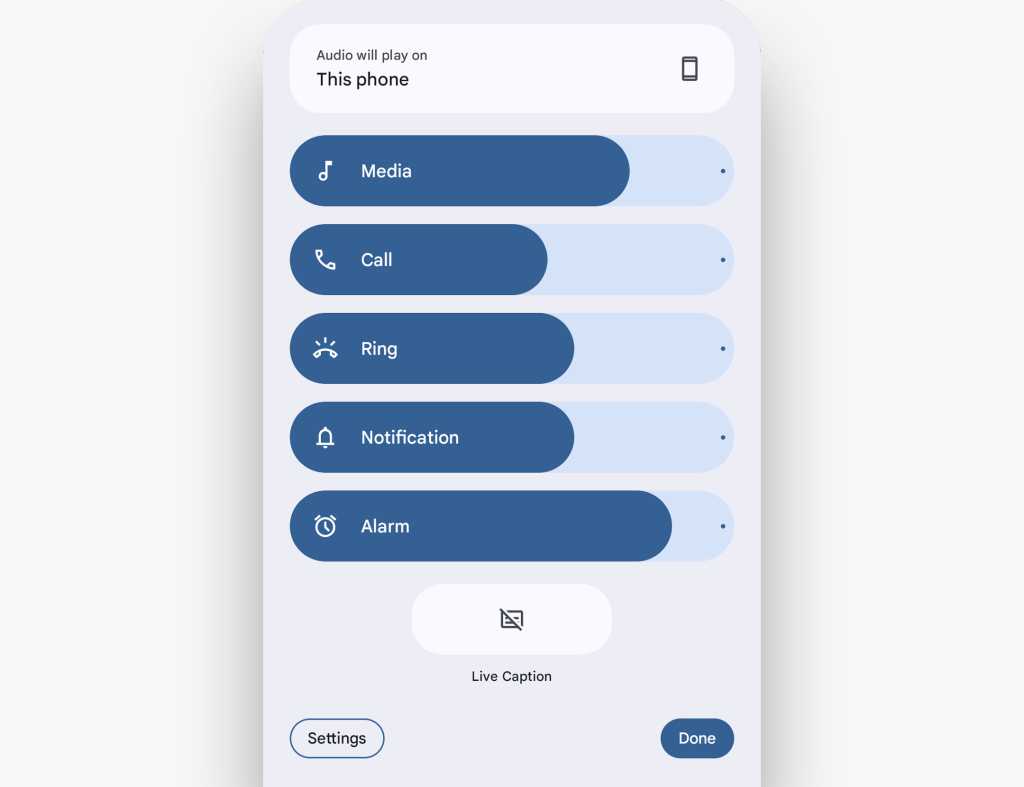
The newly expanded Android 15 volume panel has a handy option for determining where your device’s audio is sent.
JR Raphael / Foundry
16. Another one for the Pixel adorers among us: The next time you temporarily turn off Bluetooth on your device, you can have it automatically come back on a day later — without having to remember yourself.
You’ll see the option appear anytime you disable Bluetooth, or you can also find the associated toggle in the Connected Devices section of your system settings — under “Connection preferences” and then “Bluetooth.”
17. If you’re packin’ a Pixel 8 or higher, Android 15 gives you some spectacular new superpowers around improving the sound in any videos you capture. It’s an expansion to your Pixel’s existing Magic Audio Eraser system, which lets you select specific individual sounds to remove from a video.
With Android 15, Magic Audio Eraser can identify distinct different sounds — like one particular person’s voice or even wind noise — and make it easy for you to lower or erase everything associated with that specific area.
Tap the Edit button beneath any video on your phone (in either the Camera app or Photos), then select “Audio Eraser” to get started.
18. Got a Galaxy gizmo? Get yourself over into your Samsung Phone app settings to surface the newly present option for recording and creating an instant transcript and summary of the conversation. Just look for the “Record calls” section in the Phone app’s settings section (accessible via the three-dot menu icon in the app’s upper-right corner).
A similar feature has been available with Google’s Pixel 9 models for a while now as well. And if you want to record a call on any other Android device — well, where there’s a will, there’s a way.
Android 15 tips, part V: The finer touches
19. Android has long offered settings to boost your screen’s contrast and make it a teensy bit easier on the eyes. As of Android 15, you can take that customization up a notch with a sophisticated new series of contrast controls.
Look for the “Color contrast” option within the Display section of your system settings — or, if you’re using a Samsung-made device, go instead to the Accessibility section of your settings and then tap “Vision enhancements.”
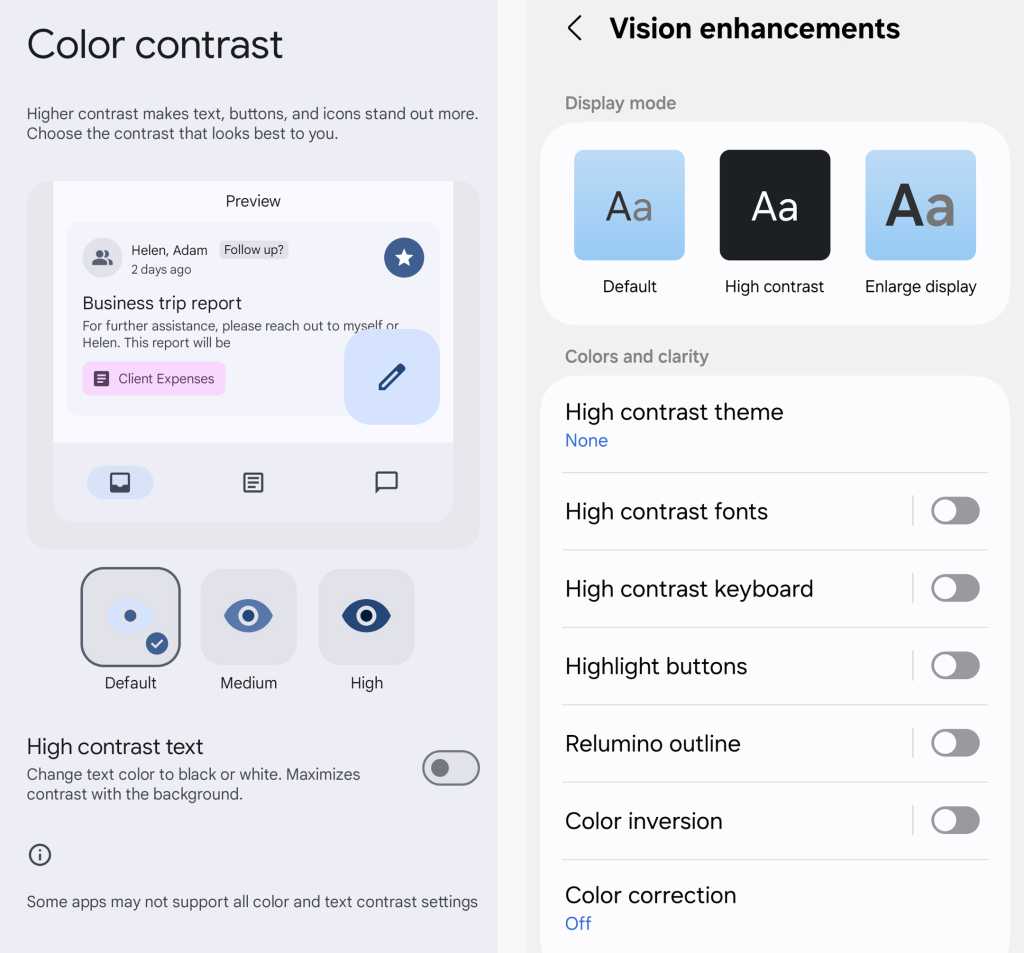
Android 15’s expanded contrast controls, as seen in Google’s standard Android interface (left) and in Samsung’s version of the software (right).
JR Raphael / Foundry
Either way you get there, you’ll find yourself facing a freshly expanded array of contrast-related choices, with plenty of room to figure out which precise path looks most pleasing to you.
20. Last but not least is a new touch of nuance for your device’s charging habits. While Google recently released an Adaptive Charging system for Pixels that lets you cap your phone’s charge at 80% in order to prolong its battery health, Samsung has stepped things up in that department and will now let you choose exactly where your phone should stop its charge.
That means you can enjoy the same stamina-stretching advantage while having a little more flexibility — if, say, you find 80% just isn’t quite enough to make it through the day and you’d rather charge up to 85% or 90% instead.
You can find the new options within the Battery section of your system settings on a Samsung Android device, under the “Battery protection” submenu.
And there you have it: 20 bits of Android 15 brilliance to seek out and explore. Find something new and useful — or if you’re still waiting for Android 15 to arrive on your device, save this page for later and head over to my collection of Android-15-inspired features you can bring to any Android device today.